Integrating BigBlueButton with Moodle
In order to improve online learning, educator and learners collaboration, moodle and BigBlueButtion were designed independently and these two can be integrated with ease.
About Moodle;
Moodle is an open source learning management system designed to create a learning environment for educators, learners and administrators. Moodle can be installed on a person’s web server, it is also proven and trusted worldwide.
It is completely free with no licensing fees, highly flexible and fully customizable.
About BigBlueButton;
BigBlueButton is an open source global web conferencing system intended for online learning. It includes features like; real time sharing of audio, screen and video, private/public chat, interactive whiteboard and upload of documents.
BligBlueButton is integrated in moodle as plugin and below are the step by step procedures on how this is done;
- Sign into moodle as an administrator > Dashboard > site administration.
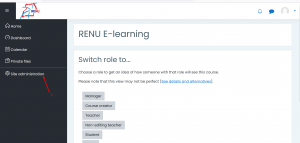
- Select plugins > install plugin.
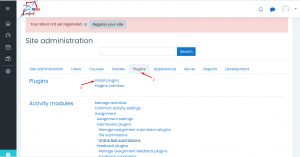
- There are two ways to install the plugin; either from plugin directory or from a file. In this blog we shall install using a file.
- Visit the moodle website here > Downloads > Moodle plugins.
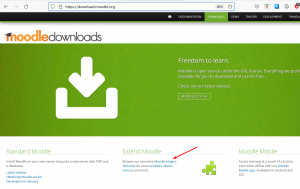
- Search for BigBlueButton, then click on it to down the file.
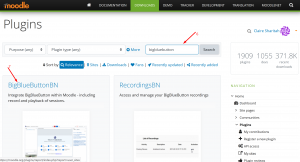
- After downloading the file, head back to the moodle site and select “choose file”.
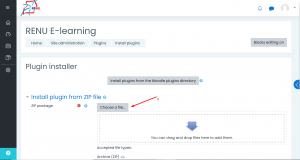
- Confirm by clicking “continue”.
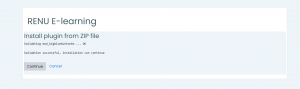
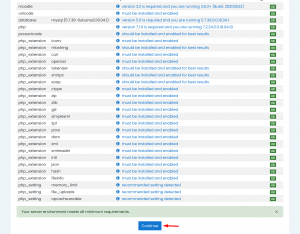
- Under Plugin checks click “Upgrade Moodle database now”. In case everything was configured well, you will receive a “success status” , click continue, otherwise you will be informed what is missing.
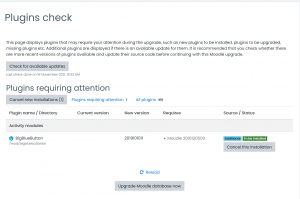
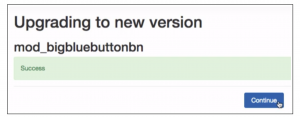
- Under BigBlueButton settings, fill in the server URL and shared secret. Other settings can be left as default, save changes.

- Check if the plugin is installed; Site administration > Plugins > Plugin Overview
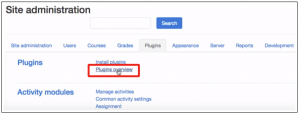

You have now successfully integrated BigBlueButton(BBB) with Moodle. You can now add a BBB link to a real-time classroom by clicking the course > Add an activity/ resource > BigBlueButton.